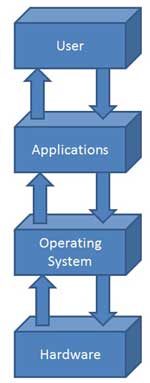Jinsi ya ku ‘root’ simu yako ya Android.
Android ni Mfumo wa simu (Operating System) ambao unaboreshwa siku hadi siku. Mfumo huu una majina tofauti kutegeana na toleo lake. Haya ni Matoleo (Versions) mbalimbali ya Android kuanzia ya kwanza mpaka ya mwisho;
1. Cupcake (1.5)
2. Donut (1.6)
3. Éclair (2.0 – 2.1)
4. Froyo (2.2 – 2.2.3)
5. Gingerread (2.3 – 2.3.7)
6. Honeycomb (3.0 – 3.2.6)
7. Ice Cream Sandwich (4.0 – 4.0.4)
8. Jelly Bean (4.1 – 4.3.1)
9. KitKat (4.4 – 4.4.4)
10. Lollipop (5.0 – 5.1.1i
Matoleo haya huboreshwa kadri yanavyozidi kutolewa. Kujua toleo la simu yako nenda Settings – About phone – Android Version. Ukikuta Jelly Bean, KitKat au Lollipop hongeara! kwani unatumia matoleo ya mwisho yalioboreshwa!!
Mfumo huu wa Android unafaa kufanyiwa settings mbalimbali na kuwekewa Program mbalimbali ili kumfanya mtumiaji aifurahie simu yake kwa asilimia 100, lakini shida huja kwamba sio kila PROGRAM inayowekwa katika mfumo huu wa Android inakubali kufanya kazi!! Wapo watengenezaji wengi wa program (Software Designers) ulimwenguni. Sasa watengenezaji wa mfumo huu wa Android wamezuia Program ambazo hazijatoka kwao zisifanye kazi kwenye mfumo huo kwa sababu za kimaslahi.
HAPA SASA TUTAPATA KUELEWA MAANA YA KU ‘ROOT’ kua ni kuifanya simu ikubali Program zilizozuiwa na watengenezaji wa Android (Android Developers). Ukishai ‘root’ simu yako sasa utakua na uwezo wa kuweka program zinazohitaji ‘root permission’ kwenye simu yako.
JINSI YA KU ‘ROOT’ SIMU YAKO.
Kuna aina za simu ni rahisi sana ku root, lakini nyingine zinahitaji utafiti wa kina na muda wa kutosha. Zipo program nyingi sana zinazoweza kutusaidia zoezi hili. Mojawapo ya Program ambazo zinajulikana sana kwa ku root simu ni kama vile KingRoot, Vroot, Kingoapp Root, SRSRoot, Framaroot, Root Master, z4root, Universal root, Easy root, nk.. Baadhi ya Program hizi zitahitaji Computer, nyingine hazihitaji.
Katika Makala hii tutaelekeza kwa kutumia Program iitwayi KingRoot ambayo inakubali kufanikisha zoezi hili kwenye asilimia kubwa ya simu za Android. Program hii haihitaji Computer. Kuipata nenda Google kisha I isearch na kui download. Kwa msaada uliza……
Maandalizi:
(i) Charge Simu yako, angalao ijae kwa 50%
(ii) Wezesha ‘’Developer Options” kwenye simu yako. Menu hii imefichwa kwa watumiaji wa kawaida. Sisi tunataka kutumia simu zetu kwa 100%. Sasa kuifichua nenda Settings>About phone>Build number. Baadhi ya simu (LG na HTC) nenda Settings>About phone>Software information>Build number. Ukishafika kwenye Build number gusa hapo mara saba (tap 7 times)…mpaka uambiwe “You are now a Developer”
(iii) Sasa nenda Settings>Developer options>USB debugging. Weka tiki hapo (kama haipo)
(iv) Nenda settings>Security>Unknown Sources. Weka tiki hapo (Kama haipo).
Hapo maandalizi yatakua ni tayari. Sasa download KingRoot 4.0 (or above) kwa kui search kwenye Google kisha Install kwenye simu yako. Baada ya ku install gusa ‘Open’. Baada ya hapo KingRoot itafunguka na itaitambua simu yako automatically—Model ya Simu na Toleo lake. (Mf. Model: H6 Android 4.4.2). Kama simu yako haijawahi kuwa rooted utaona ‘Root access is unavailable’. Chini gusa ‘START ROOT’. Hapo KingRoot itakua inakomboa simu yako kutoka kwenye kifungo cha maisha…kuwa na subira zoezi hilo litachukua muda kidogo (sio Zaidi ya dak 6)…mpaka utakapoona ‘ROOT SUCCSSFULLT’ DONE!!!!! YOU ARE NOW A SUPERUSER…!!!!!
--
Ili kuhakikisha kama simu yako imeshakuwa rooted, nenda PlayStore kisha download Root Checker. Ukishai Install na kuifungua gusa ‘VERIFY ROOT’. Ukiona ‘’Congratulations! Root access is properly installed on this Device” HAPO KILA KITU TAYARI!!!!!
FAIDA ZA KU ROOT SIMU:
1. Utaweza ku update toleo la mfumo wa simu yako (Kuflash). Mfano kama unatomia Android 4.4.2 (KitKat) unaweza kui update kwenda Android 5.0 (Lollipop) Simu ya Android haiwezi kuflashiwa bila kuwa rooted!
2. Hua inatokea simu kuibiwa. Wewe unaesoma Makala hii usiibe simu ya Android siku hizi (ukiokota mtafute mwenye nayo). Nitafute nikupe story!! Sasa zipo program nyingi za ku track simu yako wakati imeibiwa lakini nyingi huondoka kwenye System ya simu yako baada ya kufanyiwa ‘Factory reset’ au kuflashiwa. Kama ume root simu yako, zipo Program za kuitafuta simu yako ambazo hata mtuhumiwa aiflash au aireset….BADO ITAKUWEPO TU! Mfano wa Program hizo ni Cerberus.
3. Utakua na uwezo wa kuweka Program nyingi na nzuri za kuifanya simu yako iwe fasta na kuboresha muonekano (performance and appearance). Pia kuna program za kutunzia chaji, Kuzuia matangazo kutoka Google (mf. AdAway), n.k…. ambazo hazitafanya kazi bila root
ZINGATIA:
Rooting inaweza kuharibu kabisa simu yako na kuifanya isiwake tena!! (Mimi hapa sitahusika kwa lolote). Usiogope, hii huwatokea wale wanaokurupuka na kutofuata maelekezo. Mimi binafsi nishairoot simu yangu na za Marafiki zangu zisizopungua 20 bila madhara yoyote kutokea. Fanya utafiti kwanza ni program gani sahihi ku root simu yako, omba ushauri,…..
Pia Rooting inaharibu Warranty ya simu yako. Kama ulipewa Warranty uliponunua simu yako na ukaikuta na tatizo, ukiirudisha haitakubalika. Aidha, inawezekana pia ku’unroot’
HITIMISHO:
Kwa yeyote ambae ni mdadisi na mtafiti, anaependa kusaidiwa na Technologia, kuna ulazima wa kuroot simu yake. Baada ya Makala hii, wale woote ambao tutaenda sambamba tutaanza kupitia Programs nyingi ambazo zinahitaji ‘Root Permission’.